Create Credential Template
The Credential template contains the information about the credential, like the credential type, the attributes and the display configuration. When issuing a credential you select the template to use. The actual credential is created based on this template.
Create a new Credential Template
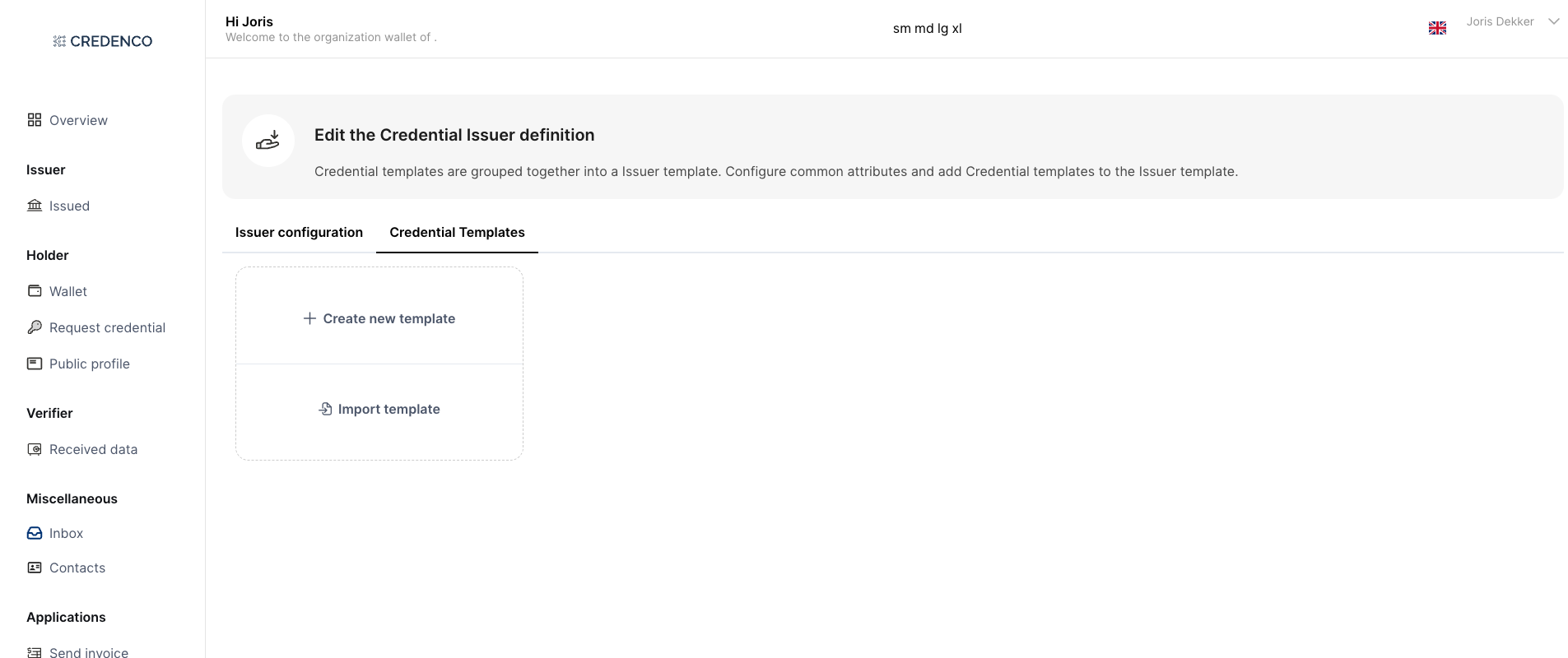
Choose Create New to create a new credential template.
Choose Import template to import from another template.
Credential Configuration
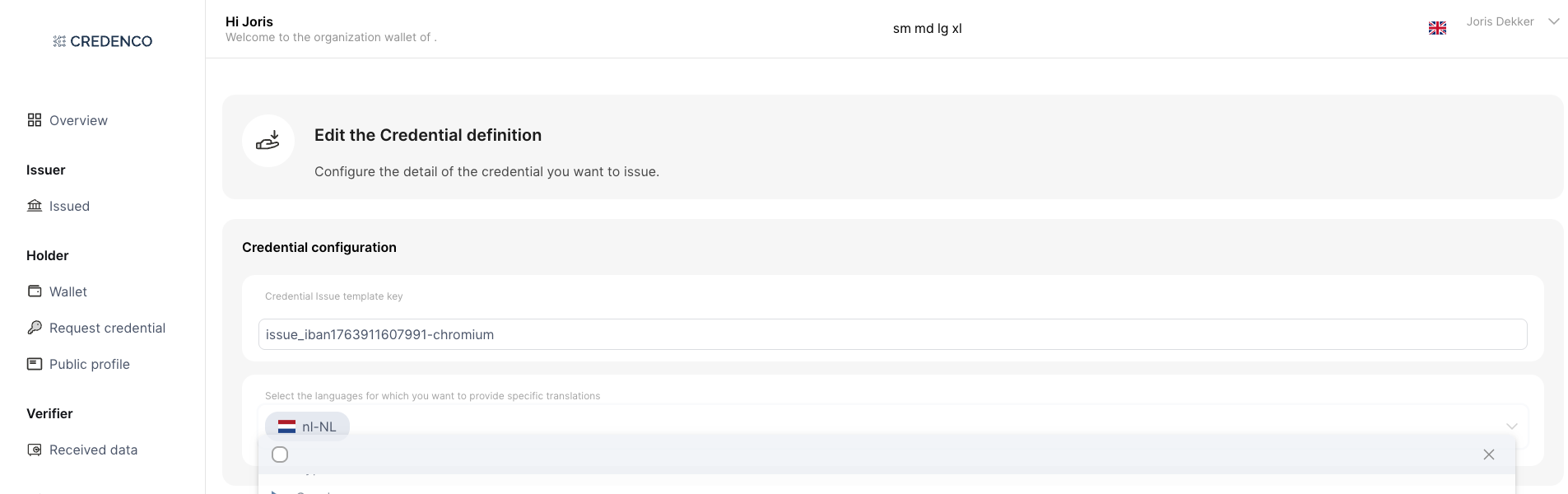
Options to Configure
- Credential Issue Template Key:
Enter a unique key for the credential template. This key is used to identify the template when issuing a credential via the Start Issue Credential API. - Languages:
Select the languages you want to support. For each language you can configure translation.
Type
Configure the type settings for the credential template.
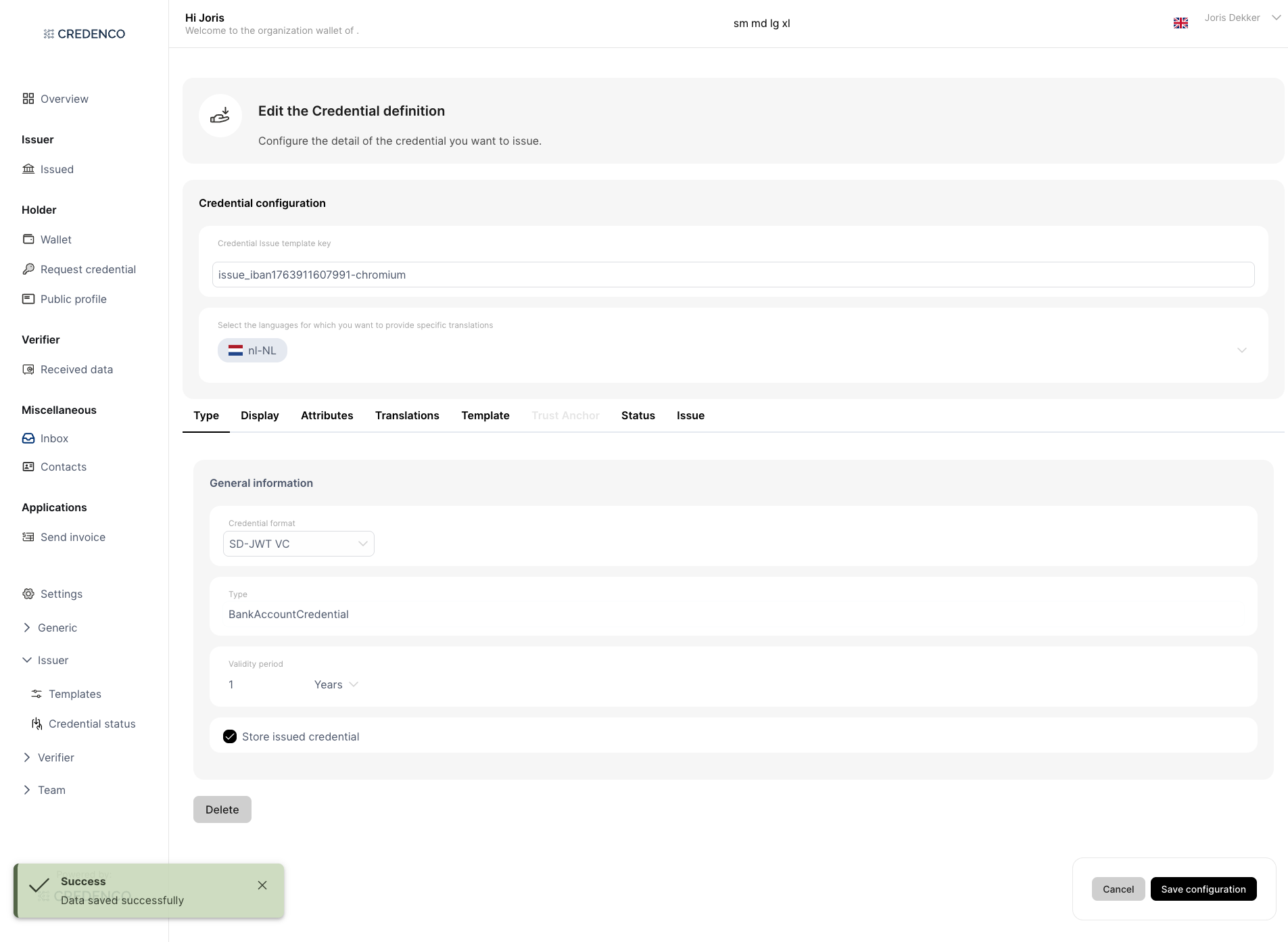
Options to Configure
-
Credential Format:
Select one of the available formats:VC-JWT,SD-JWT VC,JSON-LD -
Credential Type:
Example:
BankAccountCredential -
Validity Period:
Enter any numeric value and select the corresponding time unit:Seconds,Minutes,Days,Months,Years -
Store Issued Credential:
Enable the checkbox “Store issued credential” if you want the credential to be stored in your wallet after issuance. When stored, the credentials can be viewed on the Issued Credentials screen (menu Issuer | Issued).
Delete: delete the credential template.
Export: export the credential template to a JSON file. This file can be imported into another wallet.
Display
On this tab you define how the credential will be displayed to the user. The settings can be defined per language. The default language is used when no specific settings are configured the language of the user.
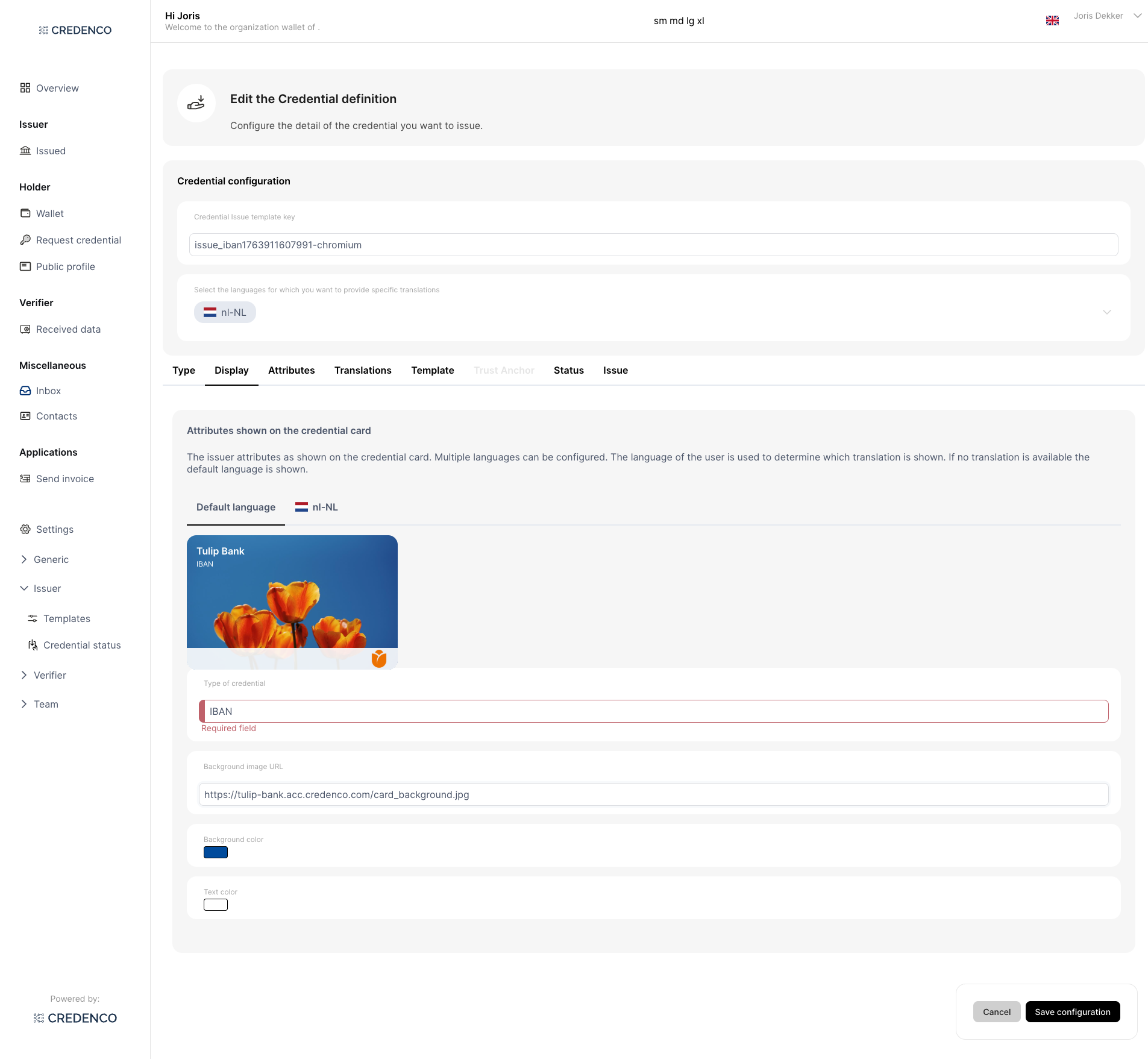
Options to Configure
- Languages:
Choose which languages the credential supports. - Type of Credential:
Define the type or label that will appear on the credential card describing the type of the credential. Example:IBAN - Background Image URL:
Provide a URL for the background image used on the credential card (optional). - Background Color:
Set the background color for the credential card. This color will be used when no background image is provided. - Text Color:
Define the text color for all information displayed on the card.
Attributes
In this step, you define the attributes that make up the credential.
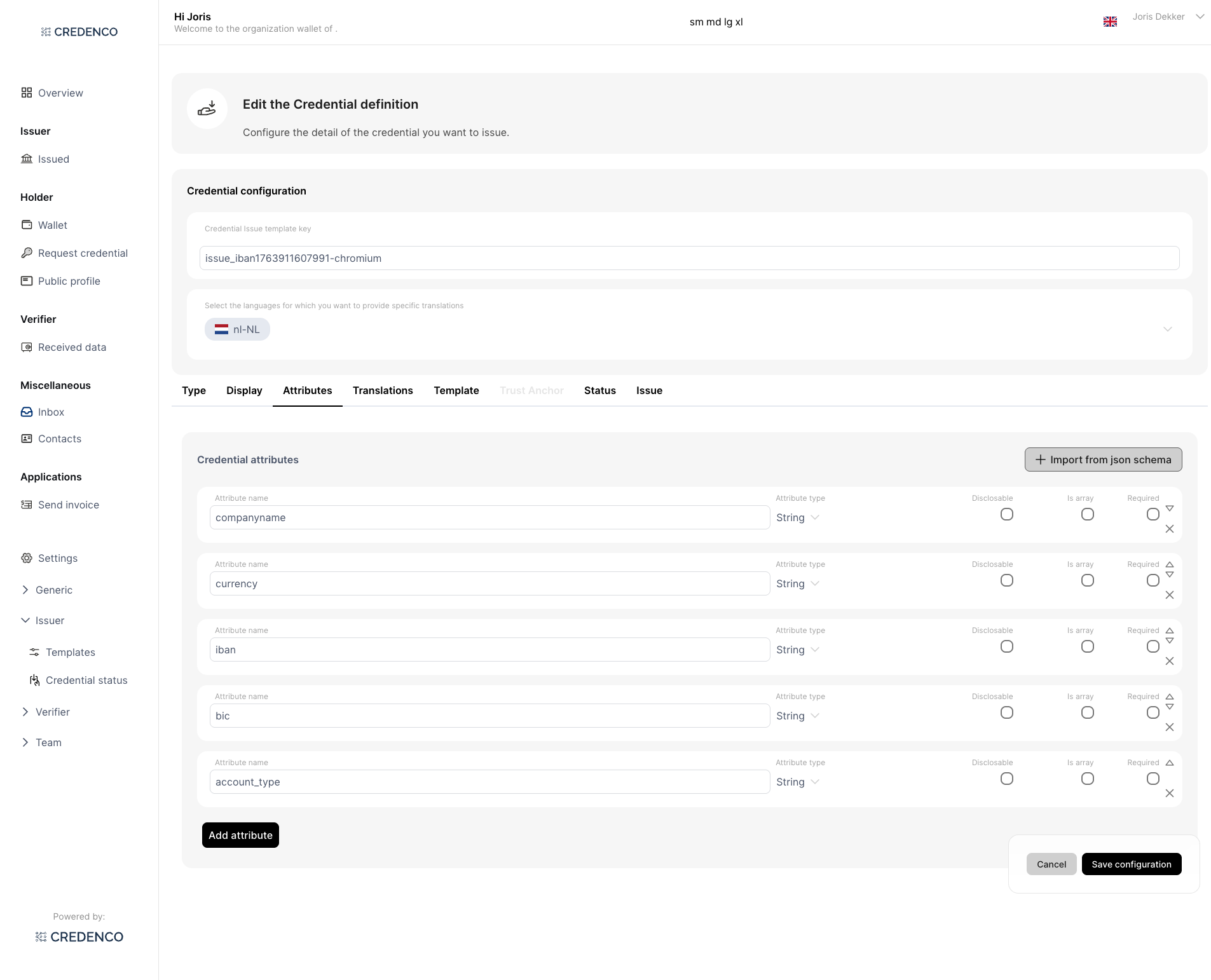
Attribute Configuration Options
On this tab you define the attributes that make up the credential.
- Attribute Name: Example:
currency - Attribute Type: Choose from:
Complex Type,String,Integer,Number,Boolean - Disclosable (✔️): Check if the attribute can be selectively disclosed.
- Is Array (✔️): Check if the attribute can contain multiple values.
- Required (✔️): Check if the attribute must be included in the credential.
You can add or remove attributes as needed or import attributes directly from a JSON Schema to speed up configuration and maintain consistency.
Translations
In this step, you define translations for the attributes displayed on the credential card.
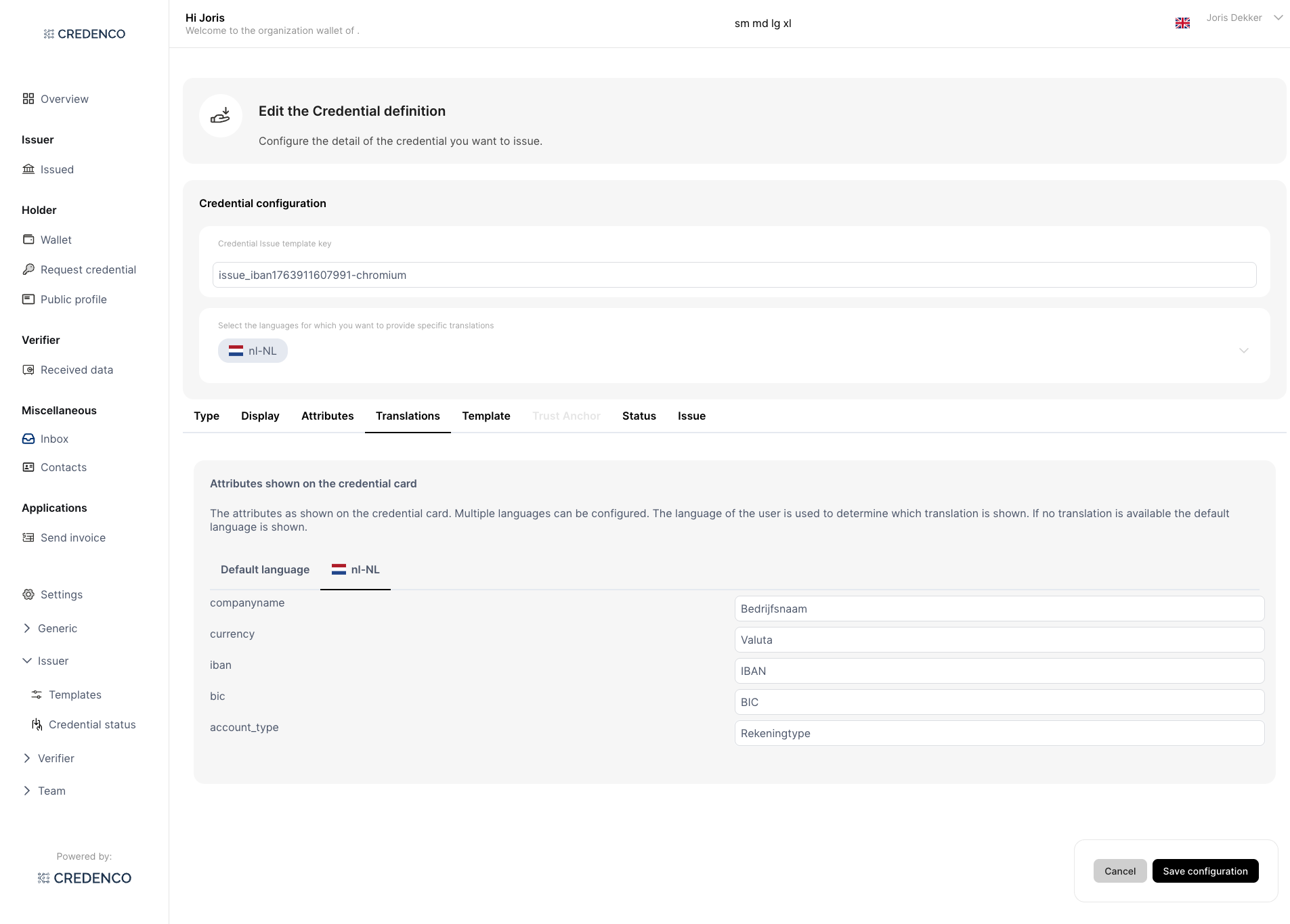
Configuration Details
- Attributes for Translation: All attributes defined on the 'Attributes' tab can be given display names in multiple languages.
- Translatable Field: Enter translations for the attribute name as needs to be displayed on the credential card.
Template
On the template tab you can configure a custom credential template. Configuring a custom template is only needed if you want to customize the credential and the automatic template is not sufficient.
Status
On the Status tab you can configure a status list for the credential. This list can be used to select the status of the credential when issuing it. You first have to configure the status list on the Settings | Issuer | Credential status.
Issue a Credential
On the Issue tab you can manually issue a credential. See Issue a credential mannually